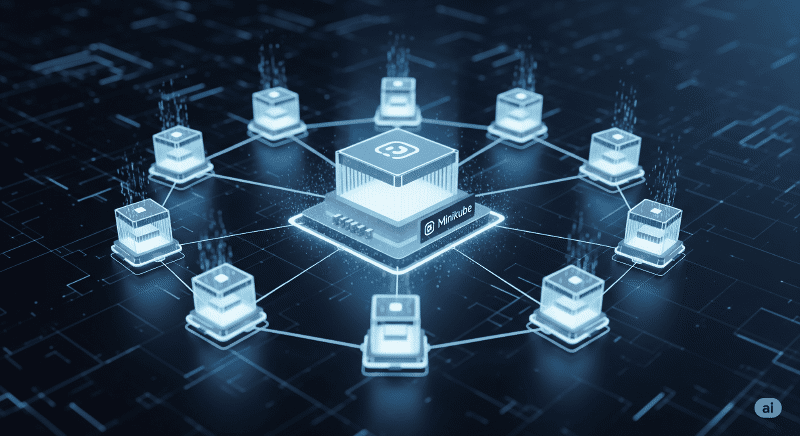Introduction
Ever wondered how to set up a local Kubernates cluster for development, testing or learning purposes? Minikube offers the easiest solution for that. With this tutorial I’m going to guide you through the process of deploying a single node Kubernates cluster using Minikube.
What you’ll need
- Internet connection
- 2 CPUs or more
- 2GB of free memory
- 20GB of free disk space
What is Minikube?
Minikube is a tool that makes the provisioning of single node Kubernates clusters easier. It is important to note that this is mostly used for development, testing or learning purposes not in production environments.
Step 1: Docker Installation
Minikube needs a container runtime to run the Kubernates cluster. If you have already installed one, you can skip this step.
Add Docker’s GPG key
sudo apt-get update sudo apt-get install -y ca-certificates curl sudo install -m 0755 -d /etc/apt/keyrings sudo curl -fsSL https://download.docker.com/linux/ubuntu/gpg -o /etc/apt/keyrings/docker.asc sudo chmod a+r /etc/apt/keyrings/docker.ascAdd official repository
echo \ "deb [arch=$(dpkg --print-architecture) signed-by=/etc/apt/keyrings/docker.asc] https://download.docker.com/linux/ubuntu \ $(. /etc/os-release && echo \"${UBUNTU_CODENAME:-$VERSION_CODENAME}\") stable" | \ sudo tee /etc/apt/sources.list.d/docker.list > /dev/null sudo apt-get updateInstall Docker packages
sudo apt-get install -y docker-ce docker-ce-cli containerd.io docker-buildx-plugin docker-compose-pluginAdd current user to the
dockergroup so that you don’t needsudofor Docker commands.sudo usermod -aG docker $USER
Step 2: Minikube Installation
Download Minikube binary from the official repository and install.
curl -LO https://github.com/kubernetes/minikube/releases/latest/download/minikube-linux-amd64 sudo install minikube-linux-amd64 /usr/local/bin/minikube rm minikube-linux-amd64Start Minikube
minikube start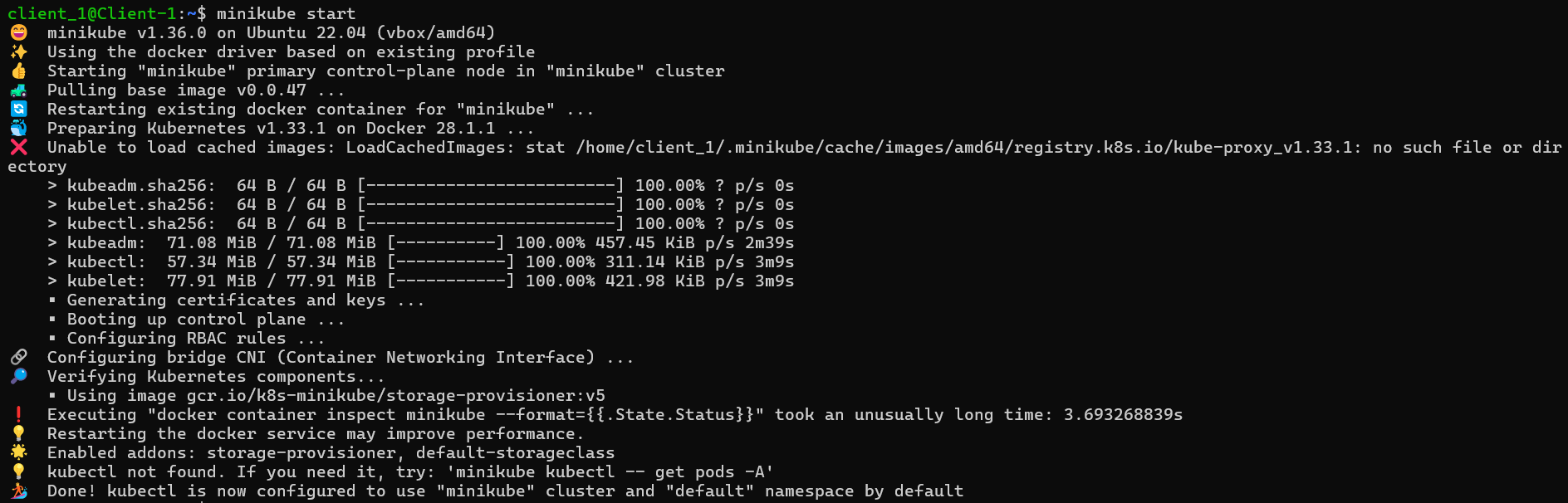
Step 3: Install kubectl
Install kubectl tool.
Note: This guide is for Linux. To see the installation process for other operating systems read this documentation.
Download the latest release binary
curl -LO "https://dl.k8s.io/release/$(curl -L -s https://dl.k8s.io/release/stable.txt)/bin/linux/amd64/kubectl"Install kubectl
sudo install -o root -g root -m 0755 kubectl /usr/local/bin/kubectl
Step 4: Verify Cluster Creation
View
kube-systempodskubectl get pods -n kube-systemYou’ll see an output similar to this.
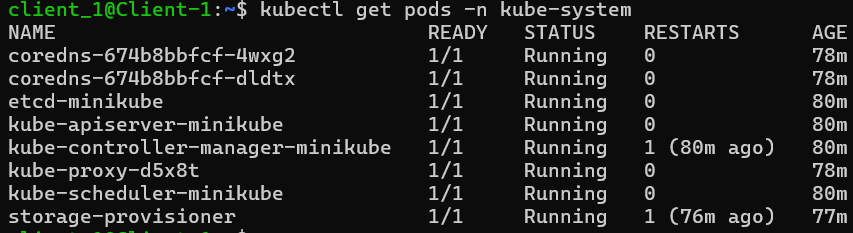
Access Minikube Dashboard
minikube dashboardYou’ll see the kubernates dashboard opened in a browser window like below.

You can now use
kubectlto create any deployment, service, or any other Kubernetes resource inside the cluster. For example, to create a simple deployment, you can run:kubectl create deployment hello-minikube --image=nginx
Useful Minikube Commands
- Stop the Minikube cluster:
minikube stop - Delete the Minikube cluster:
minikube delete - Restart the Minikube cluster:
minikube start - Check the status of the Minikube cluster:
minikube status
Conclusion
Congratulations! You have successfully set up a single-node Kubernetes cluster using Minikube. You can now deploy applications, test configurations, and learn more about Kubernetes in a local environment.